In this cycle of Domos, we will be using Foundry VTT to run and host games. This is a change to previous cycles of using Roll20. These will be the things you need to know about foundry and forge
Disclaimer: foundry werkt niet op mobile
Creating a character
You will need to make an account on https://forge-vtt.com/ . This is needed to make your logging into the Domos foundry server as smooth as possible
You will need to join the foundry server using this link: https://forge-vtt.com/invite/dnd_domos/9a96508a-9640-481a-b74e-62ef42a027d7
When you join the server using this link, click on launch, and immediately message someone with the DM role or Johan (Co2mic) so they can link your account to a profile. In this message, you will need to include your forge account name
When you join the Foundry and your account has been linked to your profile, you will need to make an actor. Click the actor Icon (see image), and then click on create actor.
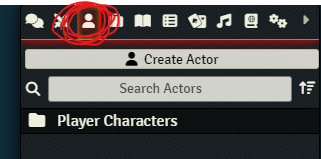
When prompted to create your new actor, you will need to select a name, select player character as your type, and put it into the Player characters folder (see image)
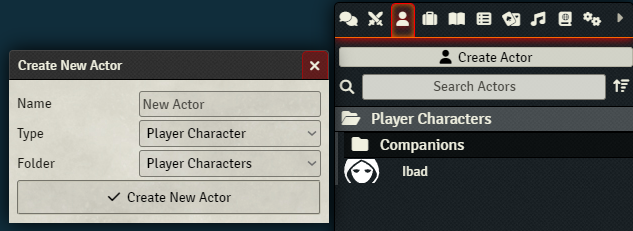
When your actor is made, double-click on it to open your character sheet. Click on the three dots on the top right corner to open a menu, and select Charactermancer (see image).
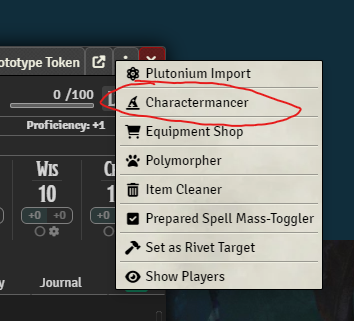
Use the charactermancer in any order you wish, but make sure you fill out every step, and don’t leave things unselected.
If you wish to use an optional background, select the background you want for the equipment and feature, and select the custom proficiency tab(optional) you can add items/spells/etc. using the plutonium import option on the menu top right in your sheet. When you do so, you must select the corrosponding tab and then click on Open Importer.
From there you can select all the items you need, and click on import.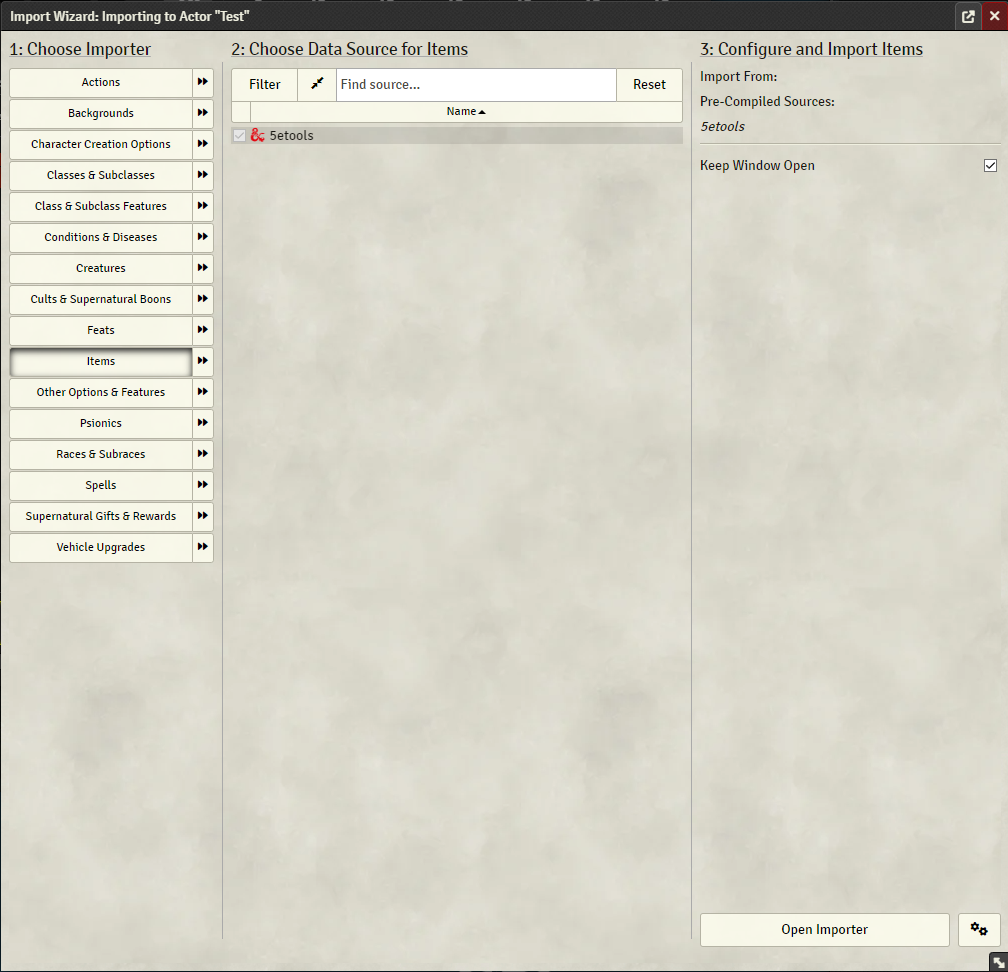
To upload a token, double-click on your character portrait in your sheet (see image)
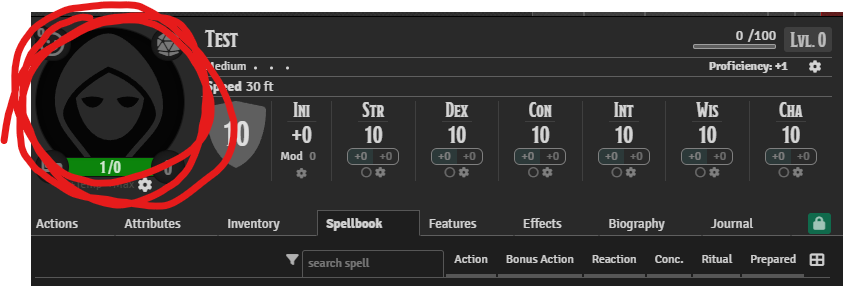
Select My Asset library and then click on Choose File
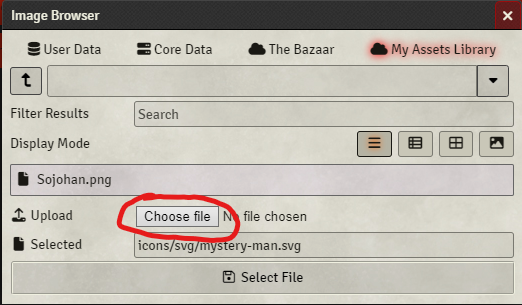
From there, choose the image you wish to use for your token, and click on Select file
We support further experimentation, especially with effects. See if you're able to create automisations of your character sheets.